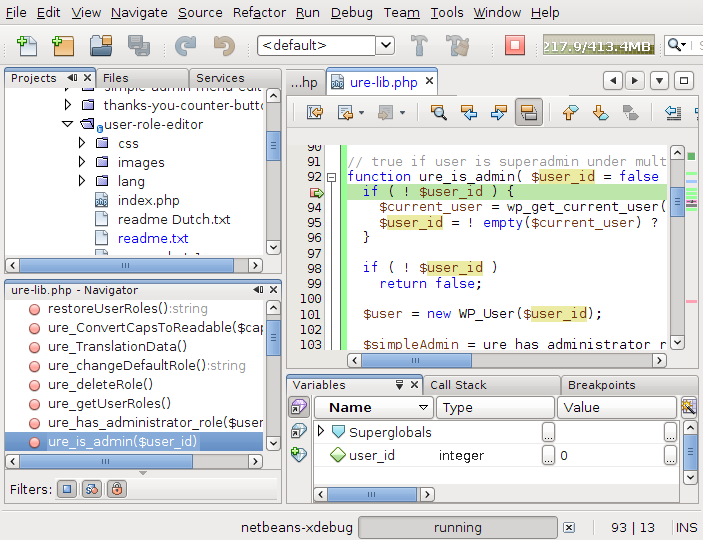Read more details about NetBeans IDE 7.0 for PHP enhancements at this page.
What important thing should you know before install NetBeans IDE 7.0 Beta on your desktop?
NetBeans IDE 7.0 Beta for PHP installation.
Take a look on the general view of NetBeans IDE 7.0 for PHP in action:
Impressed? Let’s go into installation process.
1st, where to get NetBeans IDE 7.0 Beta for PHP? You can download it here. If you are a Linux user, make
netbeans-7.0beta-ml-php-linux.sh file executable (use chmod 755 ./netbeans-7.0beta-ml-php-linux.sh for that) and start it.2nd, For some reasons NetBeans 7.0 Beta installer doesn’t work under my JDK 6 installation. When I executed NetBeans 7.0 Beta installer script 1st time it stopped execution without any visual reason. I executed it with
--verbose parameter to see error messages. I saw the error message like "Java ..toolkit class is not found". Then I decided to try JDK 7. Yes, NetBeans 7.0 download page declares that JDK 6 is required for its installation. But why some class is not found under valid and working JDK 6 installation? I installed JDK 7 and installed Netbeans IDE 7.0 Beta successfully.So if it is your case, check Java version available on your desktop. Use
java -version command for that. I got this output from this command now at my Ubuntu:
java version “1.7.0-ea”
Java(TM) SE Runtime Environment (build 1.7.0-ea-b118)
Java HotSpot(TM) 64-Bit Server VM (build 20.0-b02, mixed mode)
~$
What to do if you have Java version 1.6 or earlier. There is no problem for Windows users. Just download correspondent executable installer from here and install it. It will change Java environment for the new version automatically.
It is a little more difficult for the Debian/Ubuntu users. I guess you have not correspondent Java 7 package available to install in your Ubuntu repository too. Right? So you should download you JDK 7 package from this page. Open it and scroll to the Linux section. We have .rpm distribution package format only. What to do? Self extracting binaries variant is available also. And thanks to Nikolavp’s blog there is nothing fancy now in the manual configuring of new Java version installation.
If you need more detailed instructions how to install JDK 7 binaries on Ubuntu 10.04 LTS (the Lucid Lynx), read this post.
Other useful links for additional information about NetBeans IDE 7.0:
- NetBeans IDE 7.0 New and Noteworthy page
- Configuring PHP, Apache, MySQL, and Xdebug for PHP development in Mac OS X
- NetBeans IDE 7.0 Milestone 2 for PHP